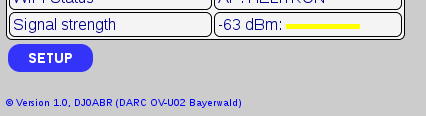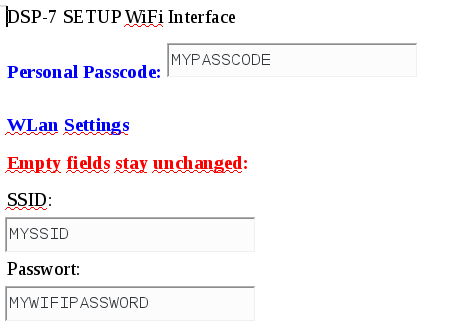Sidebar
Table of Contents
DSP-7-PA
Controller for amateur radio power amplifiers with large 7" TFT touch color display
and many measurement functions, sensors and WiFi web interface
WiFi WLan Interface, Webserver
Enter WLan access data:
the WiFi interface logs into the own WLAN home network. But first you have to enter the access data (SSID and password).
To do this, you can select an unprotected mode via jumper where you can set everything:
Switch off the DSP-7 and switch it on again After power on the colored LED flashes for 5 seconds. During these 5s you put a jumper on the pins PGM. The LED stops blinking and turns solid RED, thus it is in unprotected setting mode and offers a wireless hotspot (AP). The jumper is removed again. The board has now activated its own WLAN hotspot (AP) with the SSID: WS23SETUP
Go to the WLAN settings with a smartphone or notebook and you will find this AP there. Now you connect and wait until the connection is established. Then you open a browser and enter the IP : 192.168.4.1:8081, then you end up in the web interface.
In the lower part of the web page click on the blue button SETUP
The setup window opens, here you have to make 3 entries:
Access ID (Personal Passcode): Here you enter any password (max. 10 letters or digits, without spaces). Later in normal operation you can only make setup settings with this personal password. If you forgot it, you have to set everything again with the jumper as described here.
SSID: Here you can enter the SSID of your home WLAN.
Password: Here you can enter the password of your home WLAN.
the other settings on this page can be entered later in normal mode.
Now click the blue SEND button at the bottom of the page. The settings are now ready. If not already done, the JUMPER must be removed now !
After the setup settings:
The power supply must now be disconnected and restored after a few seconds. The LED will be blue at first. This means that a connection to the local WLAN is established. Then it will change to green when the WLAN connection is established. (the above described AP with SSID: WS23SETUP is now no longer in operation!)
What to do if no WLAN connection is established (LED stays bau):
one of the following measures should help:
1. go into the settings with the jumper as described above and enter SSID and password again.
2. disconnect power supply, wait a few seconds and plug in again
3. the module sometimes has difficulties when it is in close proximity to other WLAN devices (only when logging in, not in normal operation). Therefore it is helpful to put smartphones, notebooks etc a few meters away.
The WLAN connection (blue turns to green) is usually established in a few seconds, but can also take a minute, but not longer.
Normal operation:
DSP-7 is connected to the WLAN (LED is green).
The board gets an IP address from the WLAN via DHCP. To access the web interface you have to know this IP address. The easiest way to get this IP address is to look it up in the internet router (Fritzbox, Speedport etc.). In the list of connected devices you will find one with name: ESP_xxxxxx. This is DSP-7 and you write down the IP address.
Enter this IP address followed by :8081 in a browser and you will see the web interface.
Meaning of the LED colors:
blue (steady light) … WLAN is searched
green (steady light) … WLAN is connected
white (short flash) … correct measurement data was transferred from DSP-7 to the web interface (1x per second)
red (continuous light) … internal AP with SSID: WS23SETUP active (web page on 192.168.4.1:8081)
What means :8081 ?
normal webservers work on port 80. so that the DSP-7 webserver does not collide with other webservers in the home network, it works on port 8081. if you want to set up a port redirection in the router to reach the webserver from outside, you have to enter this port number in the router.